

Classroom Technology in Yager Hall
Here you will find detailed information about the A/V equipment installed in Yager Hall classrooms, and learn how to operate it.
-
Quick Links
Quick Links
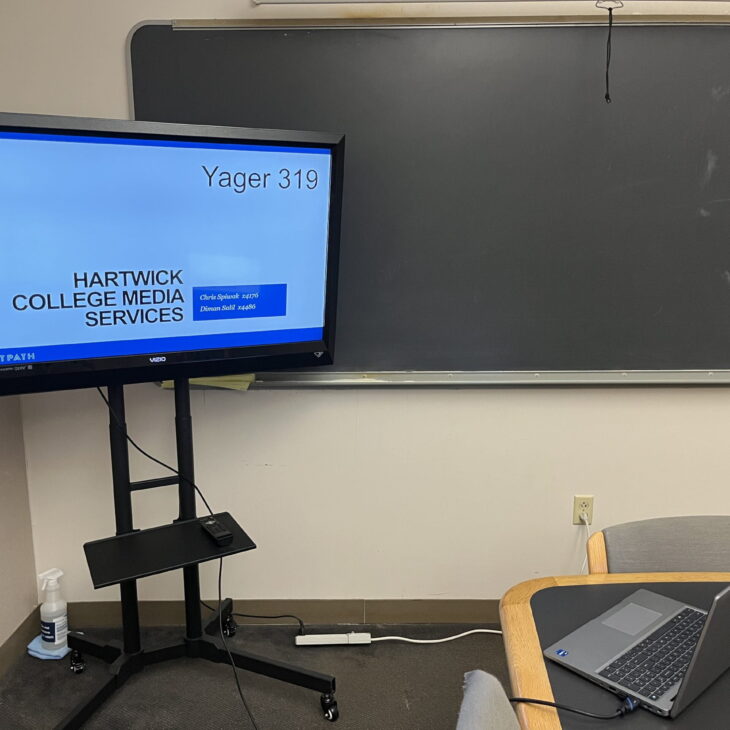
Yager 319
Screen: Vizio TV on Rolling Cart
Controller: Vizio TV remote
Connections: HDMI
Installed media players: none

Yager 319 - Instructions
Use the remote to turn the TV on/off.
Use the remote to control the volume.
Use the remote to select the TV input.
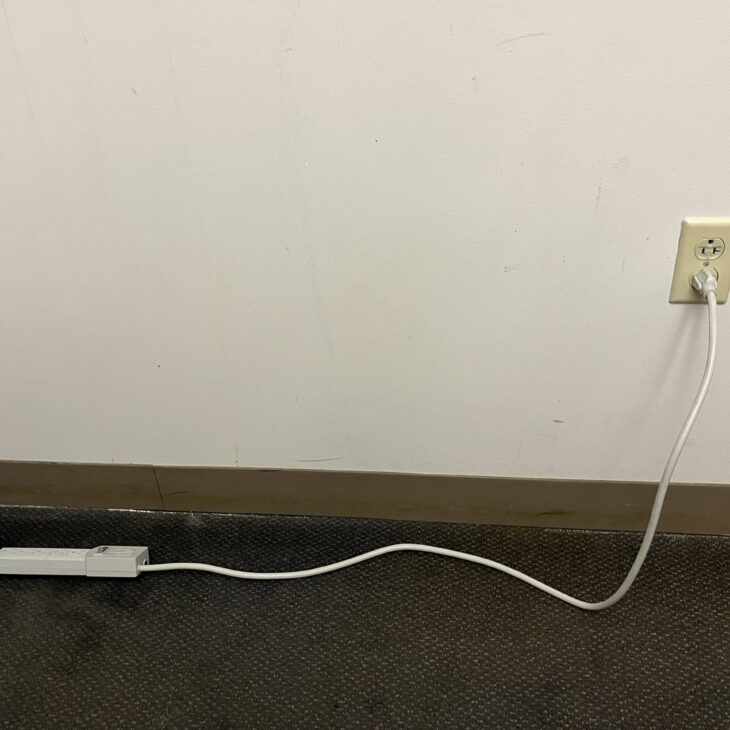
Yager 319 - Power
The plug strip should be plugged into the short wall, opposite the door. The outlets on the long walls do not work. Please do not unplug or move this TV.
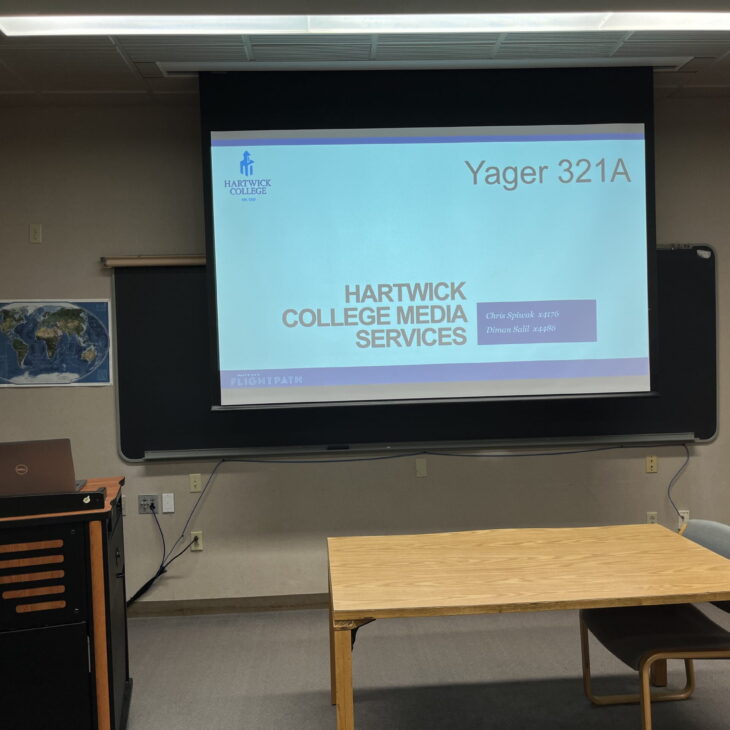
Yager 321A
Screen: motorized at front of room, buttons under chalk board raise/lower screen
Projector: Epson PowerLite 990U
Controller: Epson remote
Sound: Ceiling mounted speakers, volume control by projector remote
Connections: HDMI
Installed media players: Toshiba DVD/VCR Combo Player

Yager 321A - Instructions
Turn your laptop on. Connect the HDMI cable to your laptop.
Turn the projector on with the Epson remote. Press SOURCE SEARCH to display the source that is connected.
The Epson remote controls the volume.
Turn off the projector by pressing the blue power button (top left) on the remote twice.
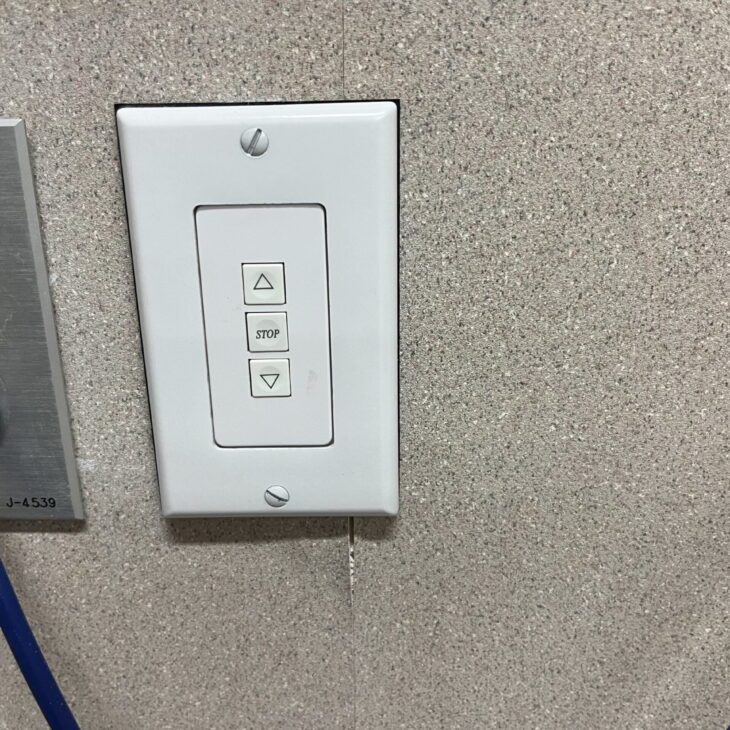
Yager 321A - Motorized Screen
The screen is motorized. If you need to raise or lower the screen, use the buttons on the wall plate. It is located behind the lectern, under the chalk board.

Yager 321A - DVD/VCR
There is a DVD/VCR player on the lectern. To use this, plug the HDMI cable into the back of the DVD player. Then use the DVD remote to control the player.

Yager 321B
Screen: motorized at front of room, buttons under chalk board raise/lower screen
Projector: Epson PowerLite 992F
Controller: Epson remote
Sound: Ceiling mounted speakers, volume control by projector remote
Connections: HDMI
Installed media players: none

Yager 321B - Instructions
Turn your laptop on. Connect the HDMI cable to your laptop.
Turn the projector on with the Epson remote. Press SOURCE SEARCH to display the source that is connected.
The Epson remote controls the volume.
Turn off the projector by pressing the blue power button (top left) on the remote twice.
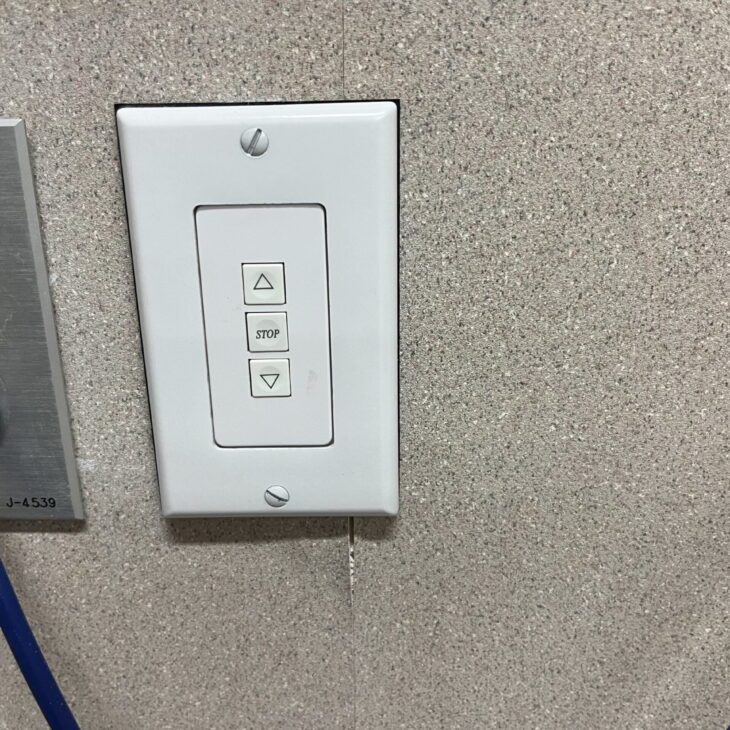
Yager 321B - Motorized Screen
The screen is motorized. If you need to raise or lower the screen, use the buttons on the wall plate. It is located behind the lectern, under the chalk board.

Yager 323
Screen: front of classroom
Projector: Epson Powerlite 119W
Controller: Epson remote
Sound: Wall mounted speakers
Connections: HDMI
Installed media players: none

Yager 323 - Instructions
Turn your laptop on. Connect the HDMI cable to your laptop.
Turn the projector on with the Epson remote. Press SOURCE SEARCH to display the source that is connected.
The Epson remote controls the volume.
Turn off the projector by pressing the blue power button (top left) on the remote twice.

Yager 327
Screen: Vizio TV
Controller: Vizio TV remote
Connections: HDMI
Installed media players: none

Yager 327 - Instructions
Plug HDMI cable into the laptop.
Turn TV on with the remote (button on top right).
Change Source/Input with the remote if necessary (button on the top left)
Turn TV off with the remote.
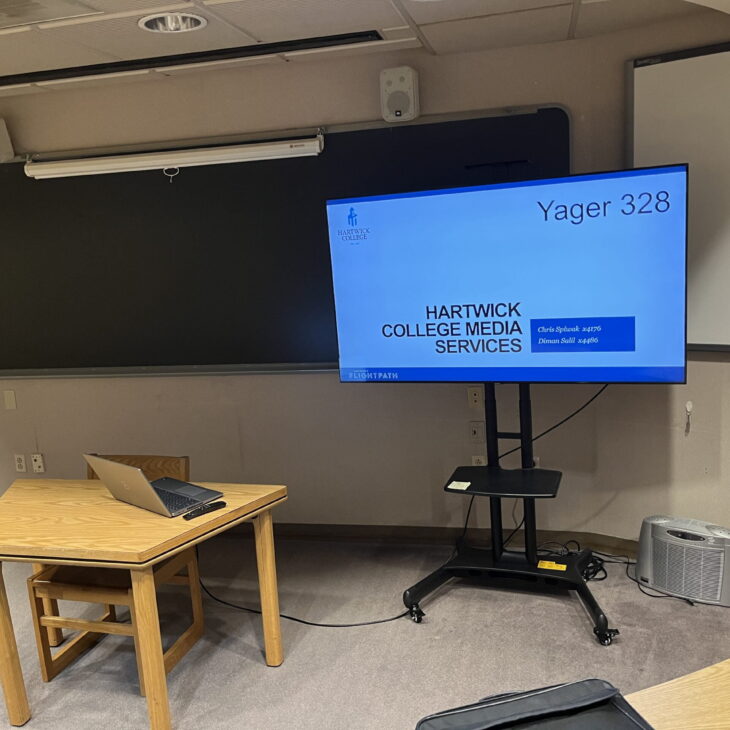
Yager 328
TV: Samsung 65″ TV on Cart
Controller: TV Remote
Sound: TV speakers
Connections: HDMI
Installed media players: none

Yager 328 - Instructions
Turn the TV on with the remote.
Plug HDMI cable into the laptop.
The remote controls the volume of the TV speaker. You may have to select the playback device in your computer’s sound settings.
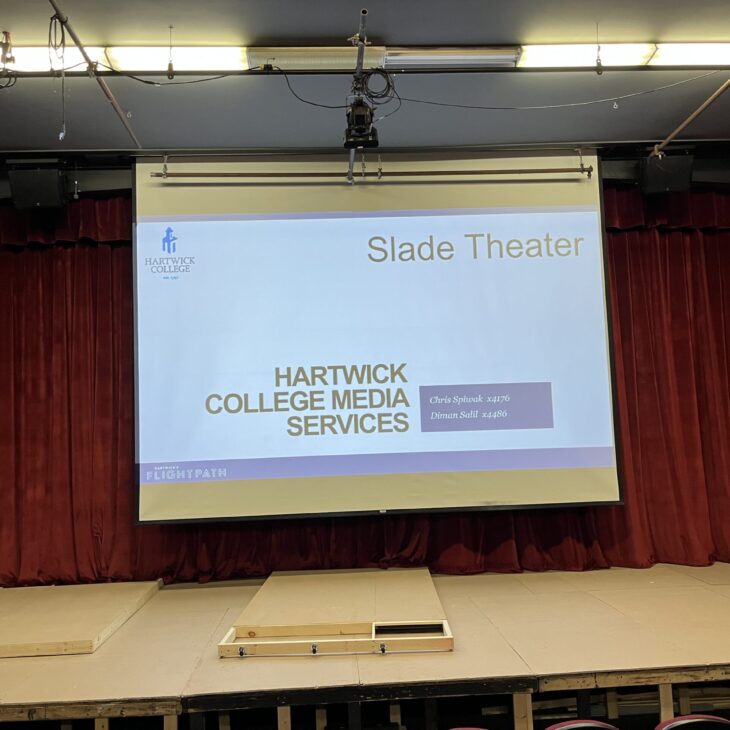
Slade Theater
Screen: motorized screen over stage; controller located back stage right
Projector: Epson EB-PU1008B
Controller: Epson remote in back of theater
Sound: 2 x AT wireless mics
Connection: HDMI cable on stage
Media player: none
Two handheld wireless mics can be made available with advanced notice. Please contact [email protected] at least 24 hours in advance to request these.
See the next slide for instructions about using the system.
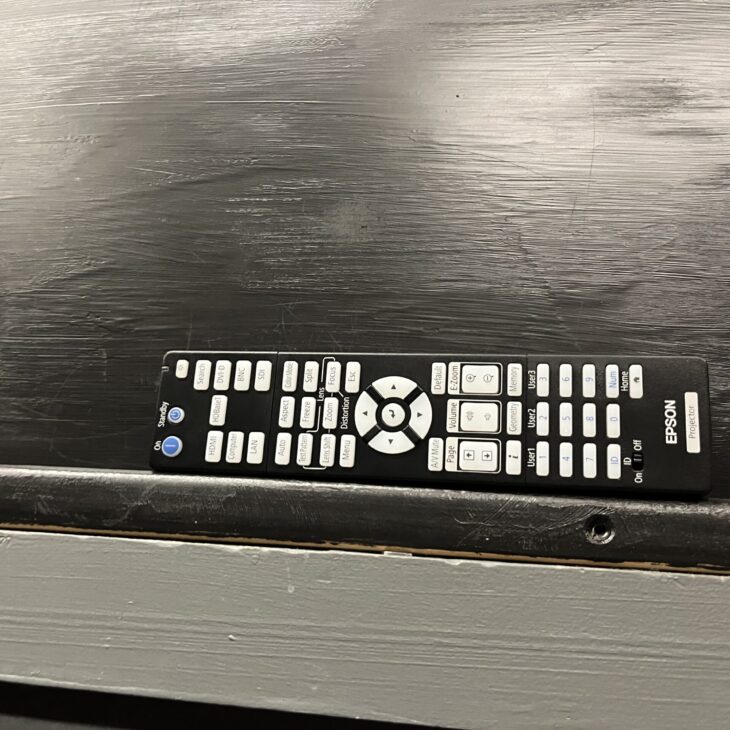
Slade Theater - Instructions
The remote is located in the back of the theater, on the window sill of the projection booth.
The screen controller is located back stage right.
Media Services provides consultation, design, installation and maintenance services for the College classrooms, meeting rooms, and other learning environments.
Details on these services are available by calling Media Services at (607) 431-4176 or emailing [email protected].