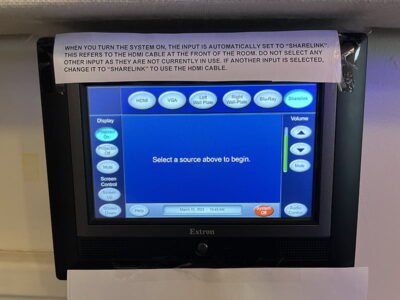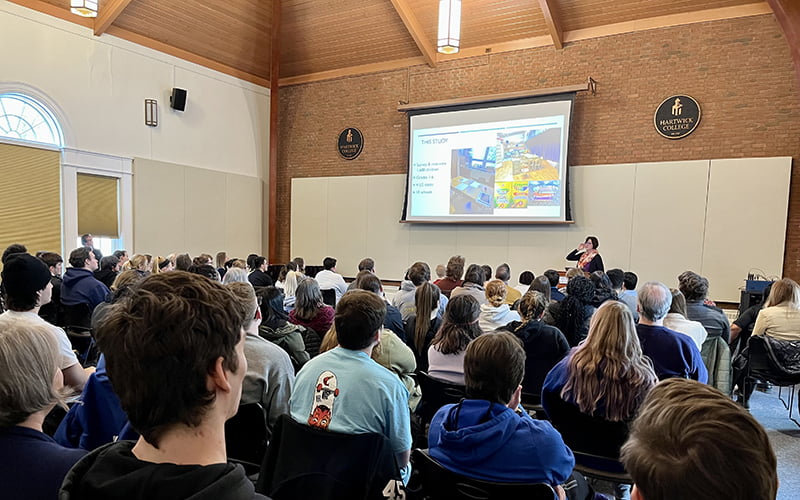
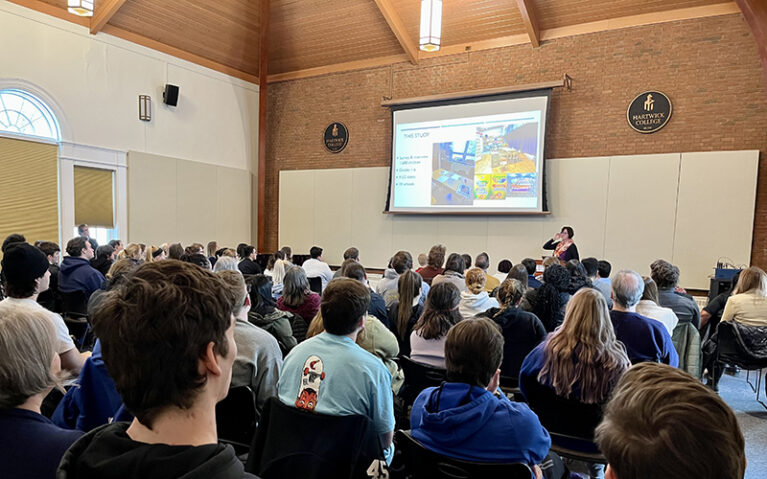
A/V Technology in Shineman
Here you will find detailed information about the A/V equipment in the Shineman Celebration Room, and learn how to operate it.
Media Services provides consultation, design, installation, and maintenance services for the College classrooms, meeting rooms, and other learning environments.
Details on these services are available by calling Media Services at (607) 431-4176 or emailing [email protected].