

Classroom Technology in Golisano Hall
Here you will find detailed information about the A/V equipment installed in Golisano Hall classrooms, and learn how to operate it.
-
Quick Links
Quick Links

Golisano 103
Screen: motorized at front of room, controller on wall by telephone
Projector: Epson Powerlite 992F
Controller: Epson projector remote
Sound: wall mounted speakers
Connections: HDMI
Installed media players: none

Golisano 103 - Instructions
Turn your laptop on. Connect the HDMI cable to your laptop.
Turn the projector on with the Epson remote.
Press SOURCE SEARCH to display the source that is connected.
The Epson remote controls the volume.
Turn off the projector by pressing the blue power button (top left) on the remote twice.
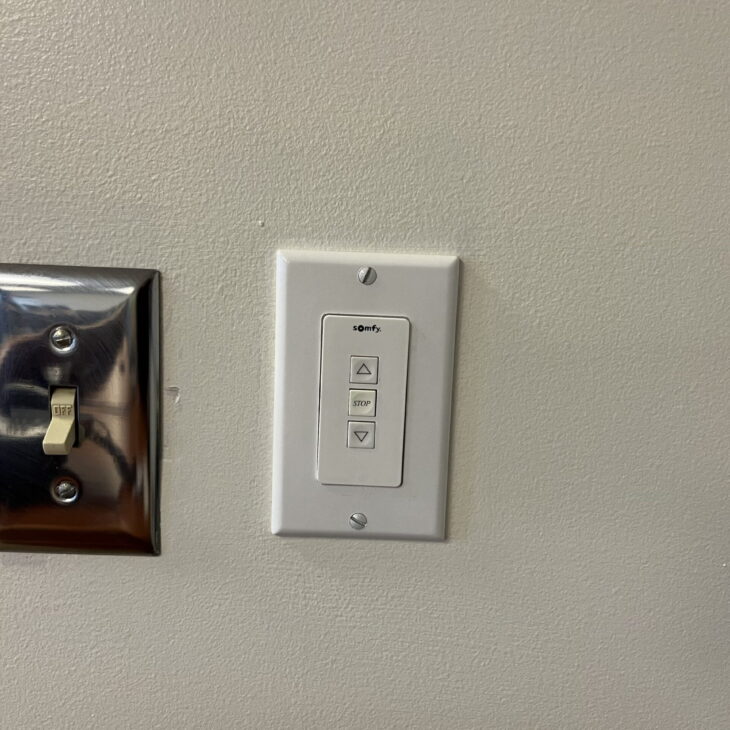
Golisano 103 - Motorized Screen
The screen is motorized. If you need to raise or lower the screen, use the buttons on the wall plate. It is located next to the lectern, by the light switch.

Golisano 104
Screen: motorized at front of room, controller on wall by telephone
Projector: Epson Powerlite 992F
Controller: Epson projector remote
Sound: wall mounted speakers
Connections: HDMI
Installed media players: none

Golisano 104 - Instructions
Turn your laptop on. Connect the HDMI cable to your laptop.
Turn the projector on with the Epson remote. Press SOURCE SEARCH to display the source that is connected.
The Epson remote controls the volume.
Turn off the projector by pressing the blue power button (top left) on the remote twice.

Golisano 201
Screen: front of classroom
Projector: Epson PowerLite 992F
Controller: Epson Projector Remote
Sound: Epson Remote, wall mounted speakers
Connections: HDMI, iProjection*
Installed media players: none

Golisano 201 - Instructions
Turn your laptop on. Connect the HDMI cable to your laptop.
Turn the projector on with the Epson remote.
Epson iProjection is enabled on this projector. Contact Media Services about wireless projection of slides or images – email [email protected].
The Epson remote controls the volume.
Turn off the projector by pressing the blue power button (top left) on the remote twice.

Golisano 203
Screen: front of classroom
Projector: Epson Powerlite 992F
Controller: Epson remote
Sound: wall mounted speakers
Connections: HDMI, iProjection*
Installed media players: none

Golisano 203
Turn your laptop on. Connect the HDMI cable to your laptop.
Turn the projector on with the Epson remote.
Epson iProjection is enabled on this projector. Contact Media Services about wireless projection of slides or images – email [email protected].
The Epson remote controls the volume.
Turn off the projector by pressing the blue power button (top left) on the remote twice.
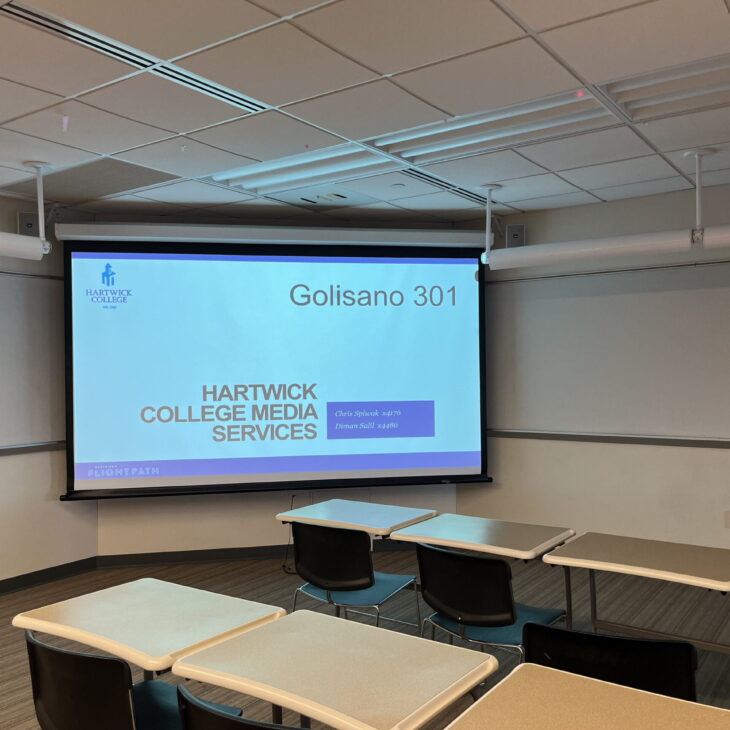
Golisano 301
Screen: corner of classroom
Projector: Epson Powerlite 992F
Controller: Epson remote
Sound: Wall mounted speakers
Connections: HDMI, iProjection*
Installed media players: none

Golisano 301 - Instructions
- Turn your laptop on. Connect the HDMI cable to your laptop.
- Turn the projector on with the Epson remote.
- Epson iProjection is enabled on this projector. Contact Media Services about wireless projection of slides or images – email [email protected].
- The Epson remote controls the volume.
- Turn off the projector by pressing the blue power button (top left) on the remote twice.

Golisano 303
Screen: corner of classroom
Projector: Epson Powerlite 992F
Controller: Epson remote
Sound: Wall mounted speakers
Connections: HDMI, iProjection*
Installed media players: none
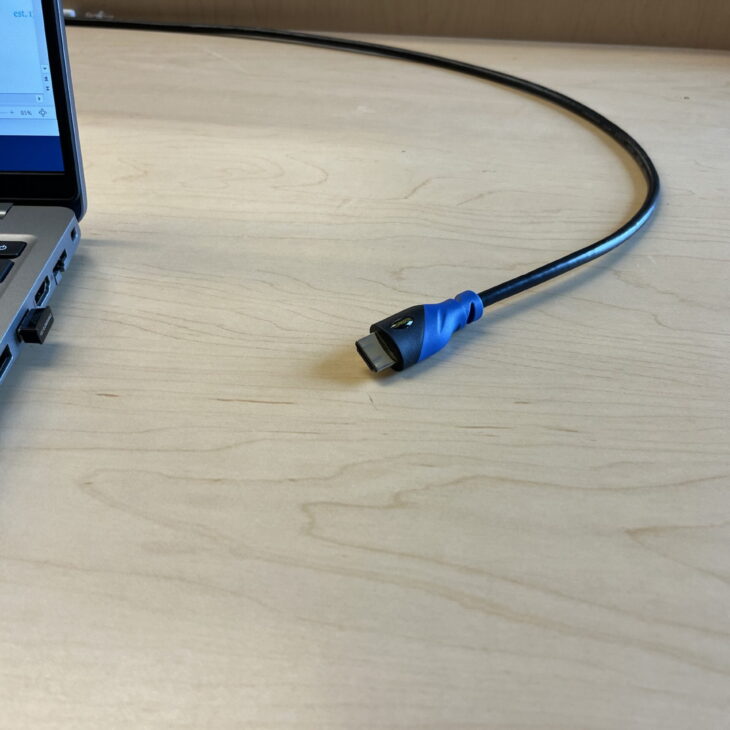
Golisano 303
Turn your laptop on. Connect the HDMI cable to your laptop.
The projector will automatically turn on when you plug it into your laptop.
Epson iProjection is enabled on this projector. Contact Media Services about wireless projection of slides or images – email [email protected].
The projector will automatically turn off after 10 minutes of being disconnected.
Media Services provides consultation, design, installation and maintenance services for the College classrooms, meeting rooms, and other learning environments.
Details on these services are available by calling Media Services at (607) 431-4176 or emailing [email protected].